
Private Spaces for
Shared Experiences
One plan. Your whole group covered.
How It Works
Start Sharing in 3 Simple Steps
1. Create Your Private Album
Whether it's a game day, a weekend trip, or a spontaneous hangout, start an album just for your group's moments.
2. Invite Your Crew
Skip the social media scroll. Share memories only with the people who matter with full privacy and no distractions.
3. Build Memories Together
Photos, videos, candid shots, inside jokes - your crew contributes and celebrates together, all in one organized place.

• Some memories are meant for your circle, not your feed. Not every moment needs to be public. Group Sharing lets you keep things real and personal.
• Skip the noise of social media. Share memories with the ones who actually matter, the friends who were there, and those who get it.
• Only one person needs a plan, and the whole group gets access. Your shared album becomes a living memory bank, where everyone contributes and the moments stay organized all in one place.

Share every moment together
Whether it's family trips, weekend adventures, spontaneous get-togethers, or community events, Group Sharing makes it effortless to relive shared experiences. Say goodbye to scattered text threads or lost photos! With one shared album, everyone can add, view, and revisit the memories that bring people together.
Memory Preservation
Between social media, your smartphone, and folders on your computer, we simplify your digital life by bringing all your memories together in one private, secure place. Whether you’re creating a personal time capsule or a shared space for your group, your moments stay protected for years to come. With integrations for WhatsApp and Meta, you can easily consolidate all your photos and videos straight into your bucket.


Keep your memories pixel perfect
Unlike social media that compresses your photos into oblivion, your memories are kept in original quality, exactly as you captured it. With Group Sharing's automatic backup and secure storage, your crew's shared experiences are protected and pixel-perfect for years to come. That's our compression-free guarantee!

Protect your crew's privacy and identity
Our visibility controls let you manage who sees your photos & videos for added privacy and peace of mind.

"Photobucket is the original cloud! Been using Photobucket for more than 10 years. Awesomeness!"
- Jason T
"I absolutely love Photobucket and the amazing support they offer."
- Fred W
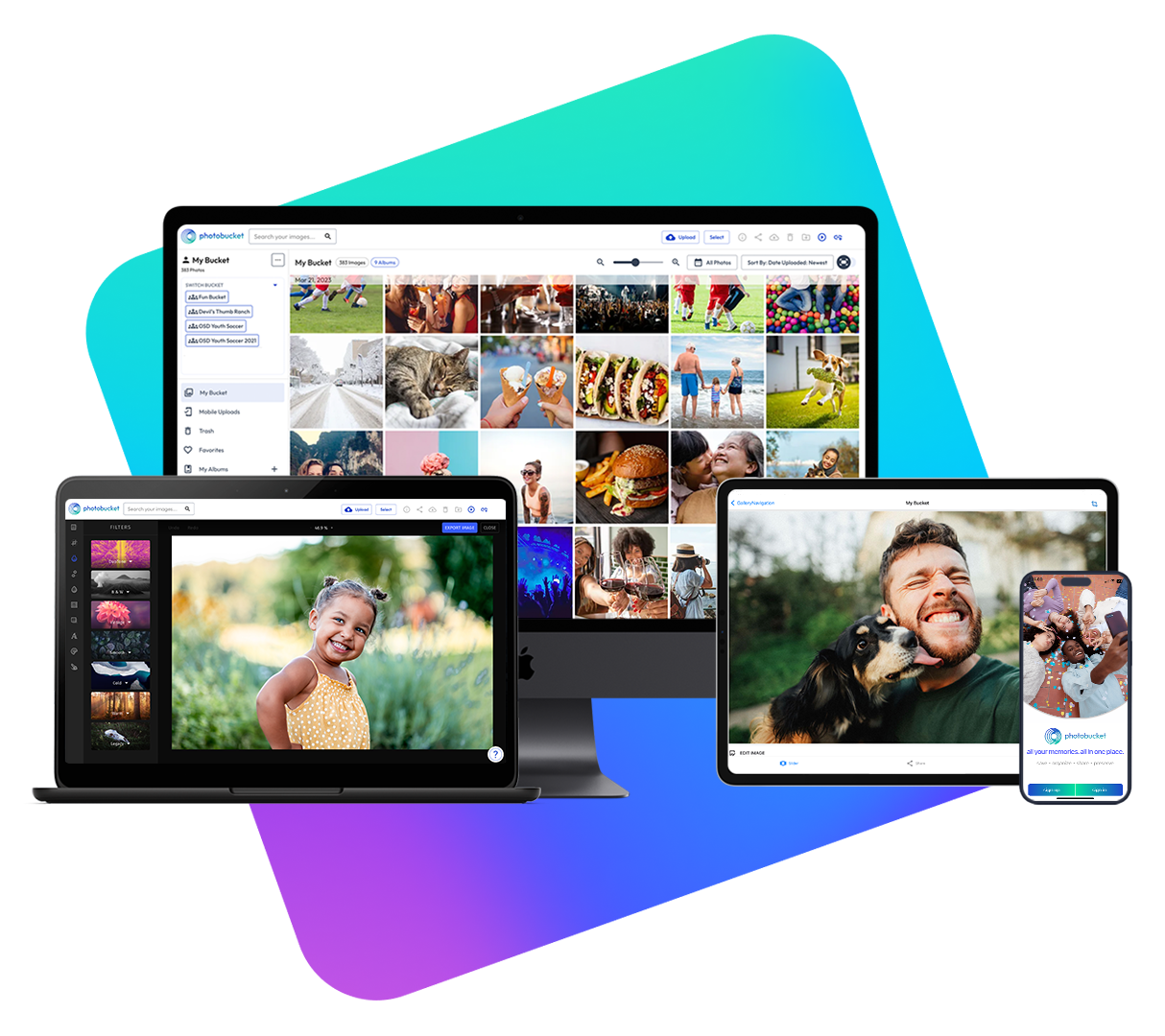
Access all your photos & videos anytime on any device.
Built for people on the go, with the Photobucket app for Android or iOS, you can automatically backup every photo you take on your phone then access them on your desktop, tablet and other devices. It's that simple.

FAQs
How To Upload Images and Videos
Upload Button
-
Once logged in to your account, click the Upload button at the top-right of the page.
-
-
To upload your photos to a specific album, click on the album title from your Albums list to open it.
-
-
-
Select the images you want to upload from your device.
-
-
To select multiple images in a row - Click on the first image you want to upload, then press and hold the Shift key on your keyboard and click on the last image you want to upload.
-
To select multiple images individually - Click on an image that you want to upload, then press and hold the CTRL key (For Mac OS use the Command key) on your keyboard and continue clicking on images to select them.
-
-
-
Once you're done selecting the images, click Open to upload. You can also drag the selected files and drop them directly into your Bucket or albums.
For more upload options, click the link below to check out the full article!
How To Upload Images and Videos
How To Link Your Account To Your Google Or Apple Account
To link your Google or Apple account to your Photobucket account, just follow the steps below.
-
Log in to your account, then click on your Profile icon
-
Click Settings
-
In the Account Settings menu, click Linked Accounts
-
Click the Google or Apple option
-
A new window will pop up asking you to log into your Google or Apple account
Click the link below to check out the full article!
How to Link Your Account to your Google or Apple Account
How To Share Photos & Videos
You can easily share a single image or multiple images from your Group Bucket by creating sharing links! Group Buckets makes it easy to share your photos and videos with your members. Even non-members can get in on the fun!
The creation of Group Buckets requires the Group Buckets, Premium Sharing (Hosting), or Legacy Unlimited / Expert / Plus plans. For more information on our currently offered plans, click here.
If you have more questions about Group Buckets or need assistance upgrading your plan, please contact support here.
Group Bucket albums are not shareable. You will need to create a sharing link.
Create a Group Bucket Sharing Link:
-
Locate the photo(s) or video(s) in the All Media, Album, or Sub-album.
-
Click on the top left-corner checkmark to select that photo or video.
-
Click the Share Media icon in the toolbar
-
Name your sharing link
-
Password protection and Link Expiration are optional. Check the box to enable either of these features.
-
Password protected: Enter a password for this sharing link.
-
Expiration options: 7 days, 30 days, 60 days, 90 days.
-
-
-
Click Create Sharing Link.
-
A window will appear with your sharing link. The link is automatically copied to your clipboard and ready for you to share.
-
Select the Post tab to post the link to our supported social media sites
-
-
Click Done to exit the window.
Note: You can only work in the All Media or album in one instance. You cannot select an image in All Media and then access an album to select another image or the other way around. Doing so will not keep your previous image selected.
Click the link below to check out the full article!
How to Share Photos and Videos from a Group Bucket
How Do I Enable Auto Backup On The Photobucket Mobile App
Our mobile app will automatically back up your memories and moments without lifting a finger. Keep your memories safe with our Auto-Backup feature.
Note: Auto-Backup is only available for My Bucket at this time. You cannot auto-backup to a created Group Bucket or Personal Bucket
How do I enable Auto-Backup?
-
Tap on the Menu icon
at the top left of your account. This will take you to the menu.
-
Tap on My account
-
On the My Account page, tap Auto-Backup Settings
-
Tap the toggle switches on the right to enable or disable auto-backup for photos, videos, and using cellular data
-
Select your Upload Timeframe
-
All Media - Auto-backup will start uploading ALL images that are saved on your phone.
-
Only New Media - Auto Backup will start uploading any new images that you take with your phone as well as any images that were saved on your phone in the past 24 hours before this feature has been enabled.
-
Click the link below to check out the full article!
How Do I Enable Auto Backup on the Photobucket Mobile App
How To Use The Facebook Transfer Tool
Using Facebook's data transfer tool, you can transfer a copy of all your Facebook photos and videos to Photobucket. Your content will be safely stored in your Photobucket account.
For the complete guide on how to transfer your photos using the Facebook Transfer Tool, click the link below to check out the full article!
How To Use The Facebook Transfer Tool
Level Up Your Video and Photo Game

Keep Your Photos Secure
These days, sharing photos has become second nature. However, with great sharing comes great responsibility.
Read More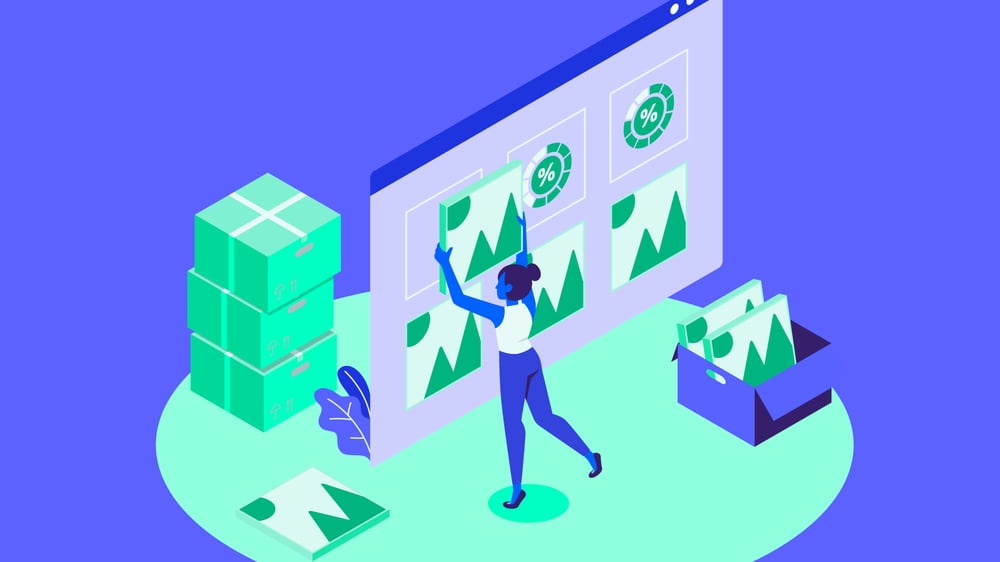
Maximize Your Storage
It’s not rocket science. Learn some super simple hacks to get the most out of what you’ve got.
Read More
Avoid Digital Compression
Say goodbye to low-quality files and hello to Photobucket’s compression-free online photo and video storage.
Read More